Create a Stunning Wedding Album Blurb Book Using Lightroom’s Book Module
Eric and Steph Paciotti had “The Wedding With the 100 Year Flood Story Behind It” and their story is now captured in a gorgeous 12×12″ hardcover Blurb wedding album book.
It was very important to me to make this bride and groom’s wedding album book turn out especially spectacular, because the couple went through sheer hell the week before their wedding.
Why, you may ask? Well, Eric and Steph were to be married at the famous Peaceful Valley Ranch in Lyons, Colorado on September 15, 2013, but Mother Nature had other ideas, since that ended up being the week of one of the worst floods in the history of Colorado. The mountain highway to their planned western wedding site was totally washed away by flooding and the ranch itself was under water. Thus, with only three days until their wedding, the Eric and Steph had to regroup and plan an impromptu western style wedding right here in our town of Louisville.
The couple’s family and friends all pitched in to save their wedding day. Eric and Steph were married at Louisville’s Steinbaugh Pavilion, which was decorated to give it a “ranch styled” look; then their reception was right next door at the Old Louisville Inn, which we joked counted as “Irish Pub Western Style” due to the brass tractor seats on the bar stools! Their special day went off without a hitch. Amazingly, not only did the entire wedding and reception succeed at still having a western theme, but we also got a miraculous brief reprieve from the flooding rains just long enough for the couple’s portraits after the ceremony!
After all Eric and Steph went through, I was determined to create a stunning keepsake wedding album book for them. The natural choice seemed to be using Blurb books, since there is a Blurb Book Module built directly into Photoshop Lightroom, which I use to do all my professional photo post processing. Here is a screen capture of their album being created in the Lightroom Book Module:
About half-way through creating the book though, it occurred to me that I needed to determine what color profile Blurb Books uses. This is when my headaches truly began, for I learned that Blurb prints in CYMK, a color profile not possible to create within Lightroom.
After over a week of reading Blurb Book reviews, including many very good “wow” reviews and many very dissatisfied “ugh” reviews, I contacted Blurb’s support, which was not helpful at all. Despite that I’d asked for advice for color profiling in Lightroom, all their help references pointed me to tutorials on how to prep the book using Photoshop CS6 and Adobe InDesign. I was so frustrated – how could it be that a company whose book module is built right into Lightoom has absolutely no tech support available for how to actually get accurate color using the Lightroom Book Module?!?!?
It seemed possible I’d need to use a more expensive book printer. That would sadly put the cost of creating a wedding album book too high to offer to my clients at a price they’d be willing to pay, let alone allowing me to make any profit for my many hours of work on the book.
I couldn’t imagine that there isn’t a way to get good quality books from Blurb directly from Lightroom. I mean, Blurb and Adobe have partnered up and Blurb even advertises the sales of Lightroom on their website. So sad that Blurb’s tech support is still so very far behind this seemingly dreamy Adobe-Blurb partnership. I was on my own to find the best way to get good results…
I turned to the Photoshop Lightroom forum. I wanted to get the best advice on creating a wedding album book, with accurate color, directly in the Adobe Lightroom 5 Blurb Book Module. After a few different search parameters, I landed on this Photoshop Lightroom forum specifically discussing the topic (link follows below this screen capture):
sRGB or Blurb icc profile better for soft proofing prior to Book module?
Boy of boy, let me tell you, was that the beginning of a long week of trying to sift through all the advice. More technical advice than many would be willing to read, but I was determined…
Between the advice from Blurb and what I read on this forum, I started to become overwhelmed that there was no point to even having the Blurb Book Module within Lightroom, since it can’t handle Blurb’s CYMK color printing process.
It seemed likely that if I wanted to get good color in Blurb books, I’d need to download their ICC color profile, individually softproof all my photos in Photoshop CS6 (which I didn’t want to do, since I work in Lightroom). It also seemed I’d be best off creating the book in Adobe InDesign, which I didn’t want to have to learn how to use. I mean, one of the main reasons I upgraded to the newest version of Lightroom was to get the built-in Blurb Book Module feature. Now I was disheartened to learn it might be useless.
But after sifting through a week’s worth of advice from a lot of people, I came to these conclusions:
1 – There is no point in downloading and using Blub’s “supposed” ICC Color Profile, no matter what software or workflow you use. The reason is that, based on all I’ve read in the Photoshop Lightroom forums, it is a bogus and basically generic profile which is not specific for the various paper choices Blurb offers. Thus, the idea that it is a custom color profile for whatever paper my particular book would be printed on is a farce. So no point…
2 – It seemed that I could do a ton of work and softproof all the wedding photos within Photoshop to the Blub ICC profile, all for no reason, due to the fact stated above in #1.
3 – It also seemed a colossal waste of time to softproof all my images anyhow, given that I do not have a wide gamut display and, as someone on the Lightroom forum pointed out, what I am seeing on my computer display is sRGB anyhow. So spending time softproofing did not seem worth the time.
4 – I read many people’s advice about what color working space they use to upload directly to Blurb from Lightroom’s Book Module, given that Blurb prints in CYMK and Lightroom can’t read CYMK images files. One person advised that they use RAW files in ProPhoto RGB; others seemed to think submitting Adobe 98 RGB was the best.
What none of these took into consideration was that, no matter what you do, if you upload the book from within the Lightroom Book Module, the files will automatically be converted to sRGB JPEGs upon uploading them.
This is the exact same process which occurs if you create a Blurb book using the downloadable Blurb BookSmart application, rather than Lightroom; both convert the uploaded images to sRGB, which is then used to be run through the CYMK printing process.
5 – For this reason, I decided to actually create my book using high resolution sRGB JPEGs. I wanted the book I created to be using the same working color space as the images would become when uploaded. Thus I proofed the book by creating a Smart Collection of sRGB JPEGs, which were all the photos flagged as “picks” to appear in the wedding album book I was creating. This smart collection of sRGB JPEGs is the set of images I brought into the Book Module to create the book.
6 – I created and proofed the book within the Lightroom Book Module, making any adjustments to the images right there from within the book module, which I really loved being able to do.
I was able to select any photo in my book layout, click <Develop> to make desired adjustments, and then simply select the <Book> module again to see if the changes looked as I desired within the book. This was especially helpful to tweak photos which appeared on the same page together, to adjust exposures, vignettes, etc. so the photos looked similar in the book layout.
Here is an example of a two-page spread which I found it helpful to tweak the develop settings right there within the book module, so that all the photos on those pages had similar color, exposure, and vignettes:
7 – Once the album book was all laid out in the book module, before I was ready to order, I color profiled my display.
I used my X-Rite ColorMunki, set to a luminance target of 100, which has consistently worked very well for me to get prints which identically match what I saw on my display every time. I crossed my fingers that it would work for a Blurb book also.
8 – Then, with my display freshly color calibrated, I went through the entire smart collection and judged them again with a very discerning eye from within the book layout. I double checked for exposure, with particular attention to watching out for images which might print too dark, and I analyzed each photo for black clipping. I was careful not to eliminate black clipping which I really desired to keep, such as the bride’s father’s black cowboy suit, or in other photos where I intentionally left the background with shadowed black clipping, to keep the focus on the people, not the background.
9 – On the freshly color calibrated display, I also made a note of a few images which had color which might be “out-of-gamut” paying particular attention to several people wearing turquoise, and also the bride’s red umbrella. That umbrella had to be right in the album, as it had become the icon of their “Wedding with the 100 Year Flood Story Behind It.” I tweaked each photo I was concerned about to make it the best it could be, using the Develop tab from right there within the book module.
10 – Last, prior to ordering, I set Lightroom’s book module to create a PDF and I saved it to my computer. Here is a screen capture showing the settings I used to create the test PDF (note the Book Setting at the top right is set to PDF):
After about an hour, I had a PDF proof to analyze and I was very happy with what I saw in the PDF – it looked exactly as the photos had looked when I was proofing them on my display. The full album test PDF is too large to upload here, but a link to the finished album will follow later. For now, here is the test PDF file for the cover which I created directly in Lightroom (be patient, the PDF will take a bit of time to load completely, including the text graphics):
Eric and Steph Wedding Album Book Cover Test PDF
11 – Once I was happy with the PDF, I was going to order a test book created using only a few photos with the most likely out-of-gamut colors, but I was feeling lucky! Sooooo…..
I took the plunge and ordered the full 80 page book. In fact, I ordered not just a copy for the bride and groom, but an extra copy for myself, to use as a marketing portfolio piece. I figured that if the books turned out awful, I’d insist Blurb reprint them. So I set Lightroom to “Upload to Blurb” (note on the screen capture below that the Book Setting at the top right is set to Blurb). My 80 page book uploaded in about an hour.
12 – I chose the “Premium Lustre” paper option, partly because it would keep the cost to where I could meet the price I’d offered my clients and still make a decent profit. I also chose the Premium Lustre rather than the more “professional” Pro Line Lustre because the samples on the Blurb website with the Pro Line Lustre actually had a bit too much glare for my taste. Although the Pro Line is a heavier paper, I decided the Premium Lustre was a good happy medium – thicker and glossier than the standard, but less expensive and less prone to glare than the Pro Line Lustre. After the upload to Blurb, I added Pro Line Charcoal end papers (nice touch) and specified two copies of the book.
13 – I also paid $4.99 for a PDF download. I did this even though I’d already created a PDF within Lightroom because I wanted to see what came back after the upload to Blurb. I have to say, I was very pleased with the PDF which I downloaded from Blurb immediately after uploading my order and I became really excited to see the printed books!
14 – My order was promised within 10 days (the most affordable turn around time). I was very pleasantly surprised that my books arrived in 5 days and I was stunned with the results! DARNED NEAR PERFECT!
Poetically, the books arrived on Valentine’s Day, so I was able to present the bride and groom their copy as a “Happy First Married Valentine’s Day” surprise tucked inside their front storm door. They hadn’t even known I’d placed the order yet, so it was fun to surprise them like this!
15 – I was so happy with the results that I had to laugh at just how much stress I’d put myself through prior to deciding to place the order. I came to the conclusion that sometimes, we might just take ourselves a bit too seriously as professional photographers.
Granted, if I were creating a fine art landscape photography book for public distribution and sales, I might choose a more high end printer. But for the average wedding or family portrait clients, I can’t imagine needing to go with a more expensive book printer.
I can’t say there weren’t some very minor differences with color and darkness, but when I say minor, I mean so minor that no average client or even most very savvy clients would notice.
Regarding concerns with out-of-gamut colors, I was pleasantly surprised. The bride’s turquoise earrings look just like they really looked; her vibrant red umbrella printed as the exact shade of red it really was. All this worry about color profiles and out-of-gamut colors seemed a lot of worry for nothing. I truly love the results I got.
16 – Most importantly, the bride and groom love the results. To quote the groom, “The album book is just amazing ~ better than we could have possibly imagined it would turn out!” I couldn’t have put it better. 🙂
To summarize the process I followed for a great finished Blurb book, based on my experience, I recommend:
1 – Create and proof the book within the Book Module using images which have already been exported as sRGB JPEGs into a smart collection. Use that collection to bring the images into the Book Module, so what you are seeing is exactly what will be uploaded to Blurb.
2 – Use a professional quality color calibrator, such as an X-Rite ColorMunki or one of the many other high quality devices out there. If you wish to learn why I use ColorMunki, read my ColorMunki Review. Whatever device you use, be sure to calibrate your display one last time, immediately before making any final edits to the images in your book. Be sure your images are as perfect as you can get them, paying close attention to shadows, black clipping, and colors which are most likely to fall out-of-gamut.
3 – Create a Test PDF within Lightroom first and see if you’re happy with the PDF result. If you are, take the plunge and upload the book to Blurb directly from the Book Module. I figure the worst that can happen is, if you aren’t happy with your results, you send the book back and tell Blurb you are dissatisfied with it. From all I’ve read, they have remade orders for everyone I read about who said they were not happy with the first printing, and they were satisfied by the second printing.
If you wish to see the book I created, and just sold for $250 (YAY!), see my online preview of the entire book on my Blurb account at this link:
Eric and Steph: The Wedding With the 100 Year Flood Story Behind It
Sooooooo….. if you’re agonizing over how to get a decently priced Blurb book, with accurate color, from directly within Lightroom, give it a try.
The great news is Blurb gives Lightroom users a 25% discount on the first book order they upload directly from Lightroom. This is why I took the chance and ordered not just a test copy, and not even just the full 80 page book, but actually ordered two full copies: one for the bride and groom and one for me. It would have been a shame to waste that first-time Lightroom 25% discount on a short “test book” so I’m glad I took the chance and ordered two. The discount really made that promotional portfolio copy affordable for me!
Hopefully, you’ll be as happy as I was on the first printing. I couldn’t be happier and I believe Blurb books are a very high quality product for the price range they offer. This is a huge relief, given how convenient it is to create Blurb books directly within Photoshop Lightroom.
So go for it, and let me know how creating Blurb books in Lightroom’s Book Module works out for you!
Janine Fugere
As Seen by Janine: Eyes of the World Images


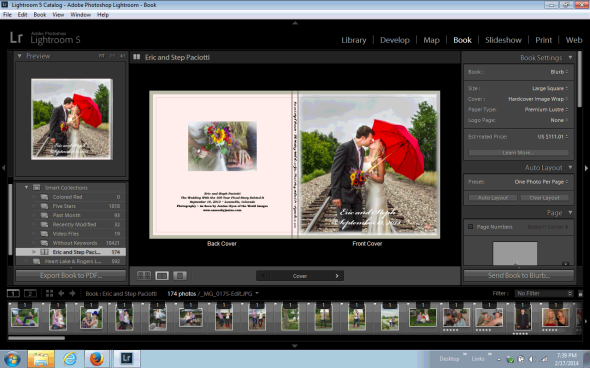

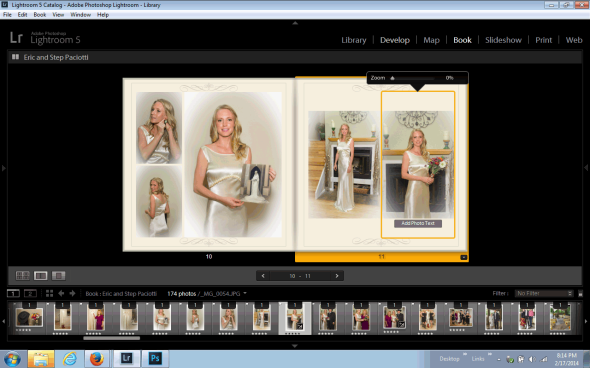

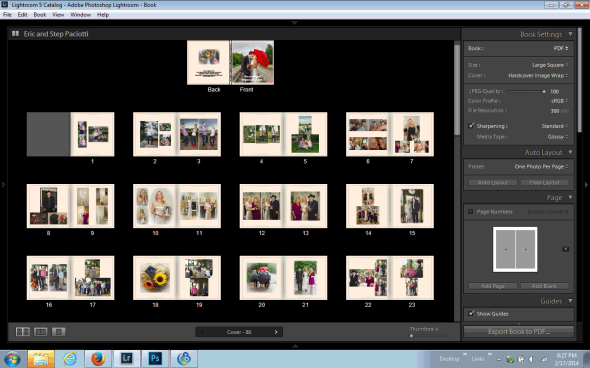
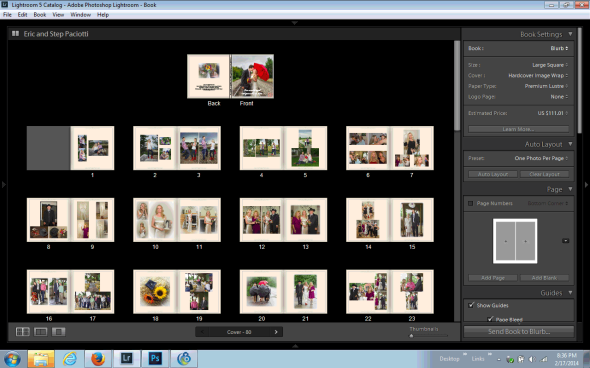


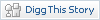






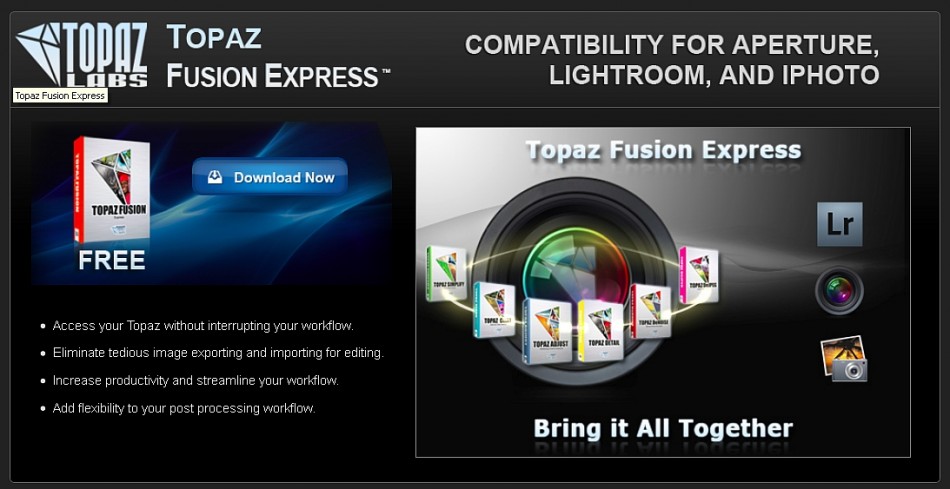
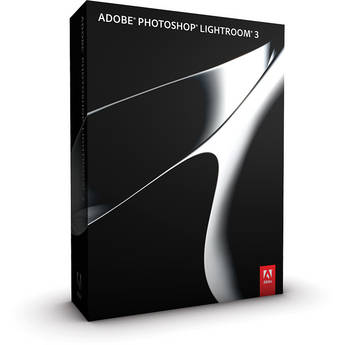
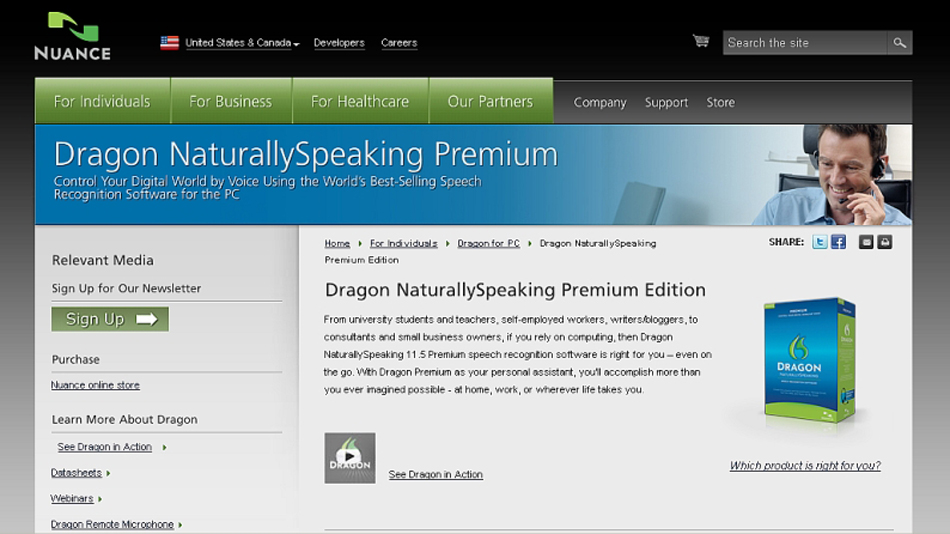

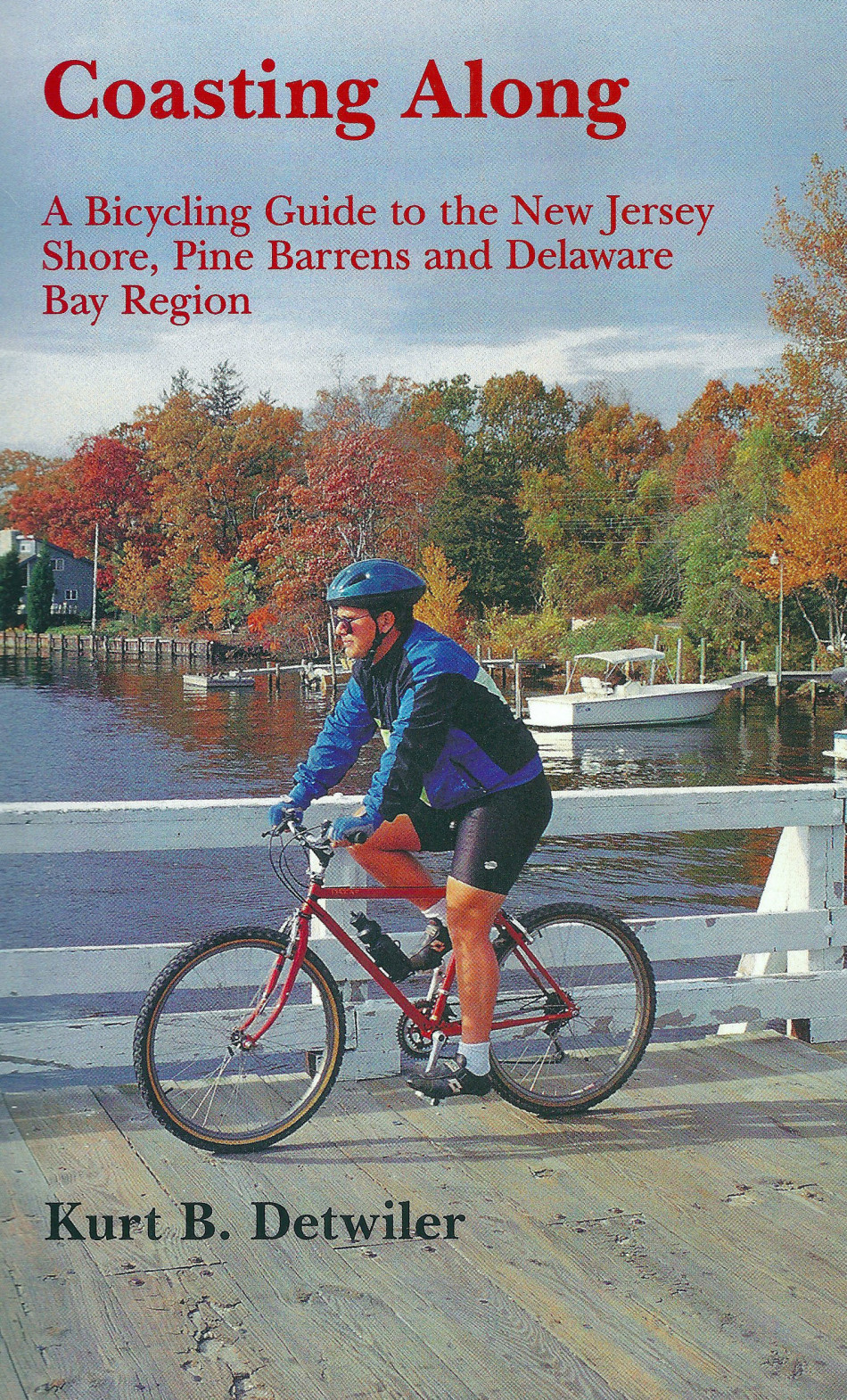


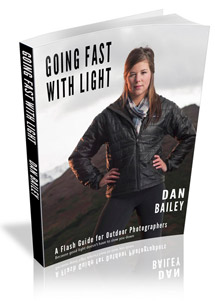


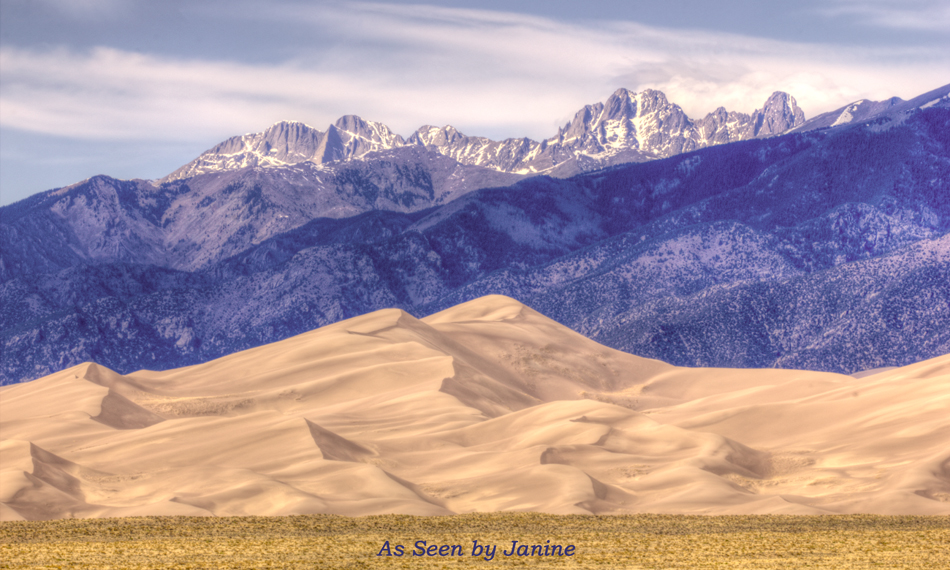
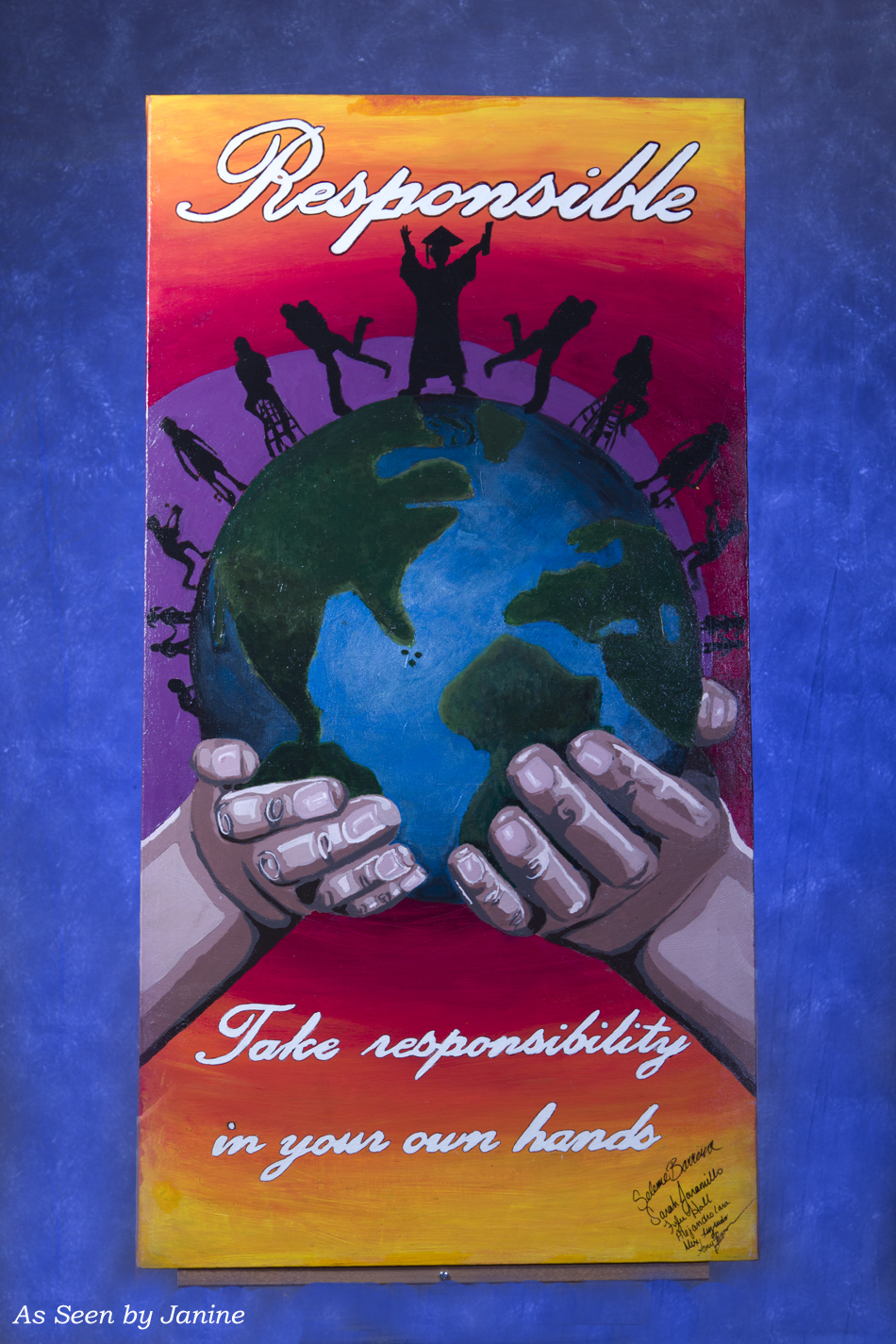

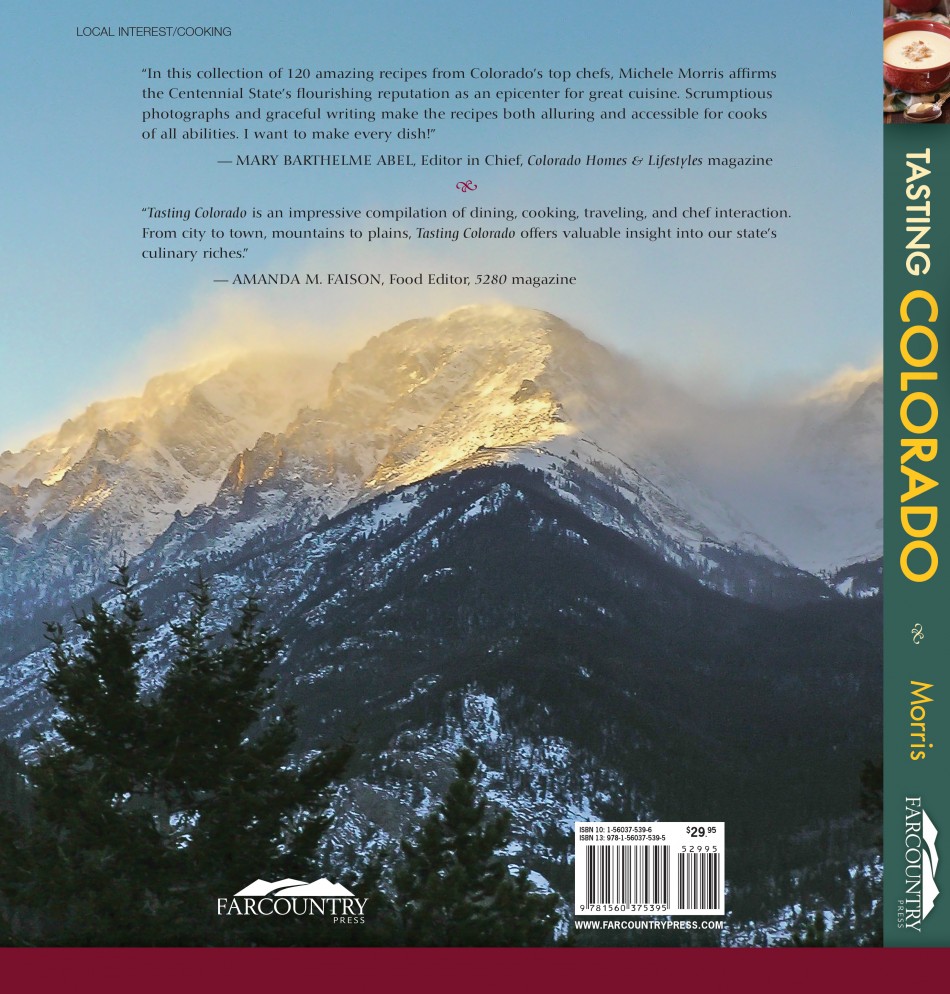

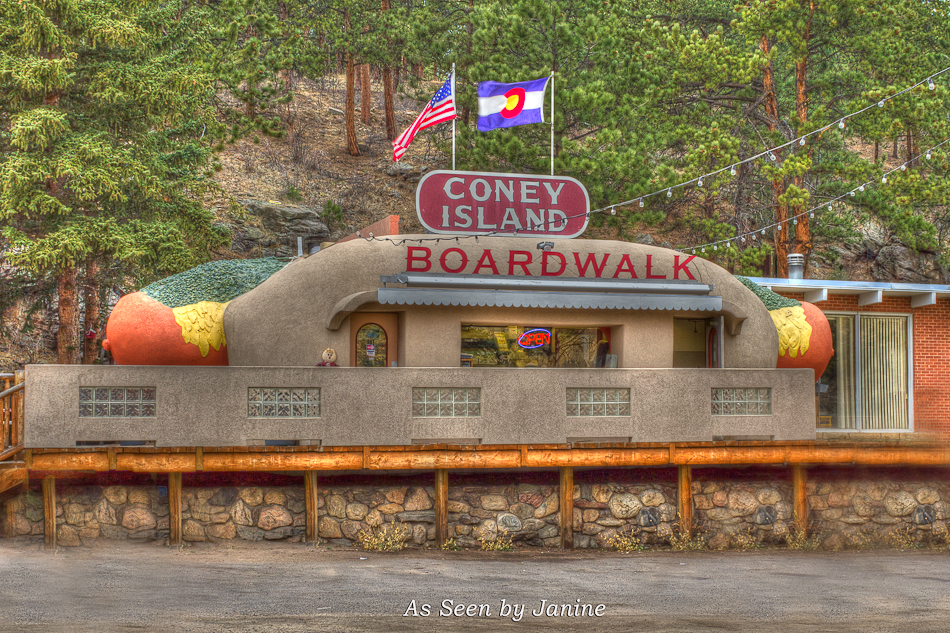
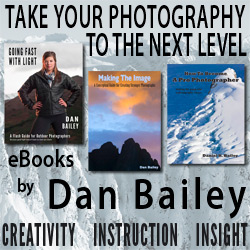



Hey Janine,
Thanks you very much for providing all this information on Blurb and Lightroom color management issues. I didn’t realize any of this would be an issue, but the more I read the more confused I became about how to best upload my book.
Still waiting to send up my first book… 178 pages on Proline paper…! So I definitely want to get this right the first time.
You are right about Blurb tech support on this issue. They are of no help so far. They keep referring me to the same blurb color management pages, and though useful in general, they do not address anything but InDesign and PDF workflows. I’ve used InDesign at work a few years ago but do not have it here at home.
Your advice all seems very straightforward, but I am not clear on one thing: When you make a pdf out of the LR Book module, I’m assuming that when you are “reviewing” the pdf, it’s on your screen, not on a printed page.
Printing the entire thing would be costly, just to proof, so I’m probably reading too much into all this.
Again, you’ve provided the only clear and COMPLETE workflow I’ve been able to find, so thanks again.
BTW, I am getting my color munki tomorrow, and that should help further reassure me. I’m not a professional photographer, but am, unfortunately a bit of a stickler when it comes to color quality in my prints.
July 16, 2014 at 2:17 pm
Hi Jim,
I’m delighted that you’ve found my article so helpful and really appreciate your mentioning that it is the most clear & complete workflow you’ve found for using the Lightroom Book Module to publish Blurb books.
In regard to your question about the PDF, yes, I simply reviewed the PDF on my screen. To summarize:
1 – Color calibrate your display prior to processing the photos for the book.
2 – Create sRGB JPEGs of the images (full resolution 300 dpi) and use those to layout the book.
3 – Color Calibrate your display again prior to final review of your book in Lightroom & make any adjustments needed.
4 – Create the PDF and view that on your display to ensure happy with the results – pay particular attention to blown highlights, shadows that are too dark, and out of gamut colors like reds, greens, turquoise. If need be many any final adjustment again prior to ordering the printed book.
Last but not least, if you aren’t happy with the book’s quality, let Blurb know right away. From what I’ve heard, they are good about reprinting if a problem occurs. Hopefully you won’t need that, especially since you’ll be using a ColorMunki.
Good luck & please let me know how it works out for you!
Warm regards,
Janine Fugere
July 18, 2014 at 3:07 pm
Ok, Janine, I will let you know. I’m hoping to upload today. I bought the munki Display model only, though would have really liked the one which would have calibrated my printers too, but for now it was more money than I wanted to spend. My two displays now match (different models, brands, and quality) for the first time, and my prints on screen do look a lot better, including the PDF I created as a review model.
I was asked by Blurb to review the quality of their support. Here is my answer:
…. “Your two rating options are inaccurate and insufficient to provide you with any meaningful input. I’m dissatisfied, not with the support offered by Jake, but by the responses he was not able to provide due to the serious limitations of the Lightroom 5 and Blurb workflow, in particular the color workflow. The softproofing CMYK limitation required me to do my own web research. I finally found a good site which covered exactly this issue and a recommended set of steps to follow.
Your support team should by now be well aware that my issues are neither new nor unique, and as a company you should either be able to provide a workaround for the Lightroom CMYK issue, or better yet fix it, in conjunction with Adobe if need be.”
Perhaps I should have proved a link to your site, and will if you would like.
Again, thanks.
Jim
July 19, 2014 at 5:24 am
Janine,
As promised, a follow-up to my Blurb book experience.
I received my printed book and just as you said, after all the fuss and worry, it came out looking extremely good. Any brightness or darkness issues were of my own doing. The printed images looked as good as they had on my screen.
I was glad I had done the ColorMunki screen calibration, plus using the sRGB softproofing in Lightroom as you suggested. My initial attempt at using Blurb’s recommended CMYK profile through Photoshop was a dismal waste of time and effort. Avoiding that would have saved me several hours of useless work.
Anyway, again thanks for providing this workflow. My next book should be a lot easier and less stressful.
Jim
August 14, 2014 at 7:04 am
Funny Jim, must have been some synchronicity between us because I had just thought about you this morning and meant to write to you to ask how your experience turned out. I’m about to print another wedding album book myself and it got me thinking about you. I am so happy to hear that your experience turned out positively.
I’m not quite ready to go to print with my next book yet – the bride and groom want to add a final picture at the end of their book of them in front of their new home and they need to finish some landscaping first. That will be the last page of their album.
On this second book, I’m excited that I learned how to design and save my own custom page templates. For example, I now have a page that has three panoramic shots across, which came in really handy for group shots of people in the receiving line after the ceremony, and groups of people at the reception. When I have some spare time I will be doing a write up about my second book experience, including the custom templates.
Thanks for letting me know your book turned out well. So happy to hear!
August 17, 2014 at 5:38 pm
EXCELLENT BLOG PIECE!!!! Remains a huge mystery how Adobe teamed up with Blurb notwithstanding the continuing huge lack of Blurb technical support!!
October 26, 2014 at 1:38 pm
Thank you so much for this. I was just settling down to spend a day doing what you did so you have saved me hours of work YEY!
January 6, 2016 at 3:57 am
I’m very glad you found this helpful Angela. Thanks so much for your comment. There has been so much controversy over how to get good color with Blurb books but I have had success several times following this process. I hope it works out as well for you! Janine
January 6, 2016 at 12:47 pm
Many, many thanks for this clear description of how to print a Blurb book from Lightroom. After the Blurb icc Profile failed to show up in Lightroom CC on my iMac (running MacOS Sierra), I was about to begin the tortuous process you went through — only to find you had already done the research and described the solution so beautifully. I will be printing a keep-sake book of a family trip to San Antonio and Austin, and now, thanks to you, it may even be fun to become a Lightroom publisher. Very grateful, thanks, Mel
March 30, 2017 at 11:22 pm
Hi Mel, I’m so happy you found my tutorial on successfully creating Blurb books in Lightroom before you went through the “tortuous process” I’d had to go through years ago. Glad my tutorial was helpful to you and I’m grateful you took the time to write and let me know. I write most of my photo blog posts purely for the chance to help others; it is so great when I learn someone really did benefit from me sharing my experiences. Hope your family keepsake book came out great! Best, Janine
April 1, 2017 at 3:55 pm