Pretty Princess Photo From a Mediocre Phone Pic!
Creating this cute little pretty princess photo of my great-niece, Bella, dressed up as Ariel from “The Little Mermaid” was a fun salvage of a less-than-mediocre phone picture. Read on to find out how you can turn “blah” family photos into little treasures like this!
Sure, it is still easy to pick out the flaws in this final photo. It has poor focus since toddlers aren’t good at freezing their motion for photos, compounded by using only a cell phone so as not to overwhelm the child. Still, compare this final result with the original shown below, which could easily have ended up a throw-away:
Why only take a cell phone pic of such a worthy subject? The answer is simple: family reunions are not the right time to try to capture family portraits, as any pro photographer will tell you. The work and lighting involved in getting good professional shots takes away from time that should be spent enjoying your loved ones.
Not to mention that toddlers can be overwhelmed or at least distracted by a full DSLR camera, let alone the daunting addition of lights and light modifiers. Still, when seeing relatives you don’t see often, it’s impossible for any photographer who’s as driven as I am not to want to capture the memories.
The dilemma is that is easier said than done when you have a house filled with four dogs, aunts and uncles, a great-grandmother, a nephew and his wife, a couple of cousins, a six-month-old baby great-nephew, and a two-and-a-half-year-old great-niece! It’s a problem under these conditions getting any photos which are not blurry or have cruddy, distracting, non-flattering backgrounds.
None of the aforementioned mayhem changes the fact that Bella, at two-and-a-half, was eager to get some of the attention being devoted to her new baby brother. This pretty princess was eager to be noticed, so it would have been tragic not to at least capture a phone shot of her dress-up play! Looking at the original again, the chances for any decent final edit seemed dismal….
Here is how I transformed the throw away image into a portrait which, while admittedly far from perfect, is still a charming keepsake. The initial steps involved post-processing as normal in Adobe Photoshop Lightroom to make the color, clarity, contrast, and sharpness as good as possible. Then, the photo was edited from within Lightroom using Topaz InFocus to improve the focus as best possible.
From there, the image was edited in Adobe Photoshop CS6 using the “Quick Select” tool to isolate Bella. I feathered the edges of her image about 10 pixels, and then used a Gaussian Blur filter to completely blur the background, resulting in this interim step:
Next, I selected the portion of the photo which was only Bella, isolated from the blurred background, and used a simple Ctrl-C command to copy the selected portion. I then opened a simple textured background in Photoshop, on which I wished to place Bella:
The next step was to paste the copied cutout of Bella onto the blue velvet texture background, by simply using the Ctrl-V paste command, followed by using Photoshop’s “Move” tool to place her where I wanted her on the background. I then merged the layers and cropped the image to a 5×7 format, producing this interim image:
I saved this composite image back into Lightroom and, within Lightroom, added a soft focused white vignette to add more of a dreamy make-believe effect:
Still felt like the photo could use a bit more make-believe quality to enhance it, so I edited from withing Lightroom using Topaz Adjust 5, and selecting the “Mild Color Pop” preset:
I love how the “Mild Color Pop” in Topaz Adjust 5 brought the photo to life! The only exception was that now Bella’s face was a bit unnaturally over-saturated in color and the exposure a bit on the dark side. The solution was simple enough. Back in Ligthroom, I used the Adjustment Brush to decrease the saturation and lighten the exposure on Bella’s face alone:
After initially posting this blog, thanks to my sister’s advice, I realized the portion of the skirt which had been hidden behind the coffee table in the removed background was missing, as you can clearly see here:
A tiny bit of using the smart select, copy, move, and cloning tools in Photoshop CS6 fixed the skirt of the princess dress. The result is the final photo seen here:
Just these few steps transformed that barely-worth-keeping candid cell phone picture into this treasured memento of Bella as Ariel from “The Little Mermaid.” Despite any remaining shortcomings, this will be a family heirloom keeper for sure!
Whether you are a professional photographer who has reluctantly set aside your pro gear in favor of spending time with your relatives, or a parent who only has a cell phone, I hope this shows you how much fun you can have with simple candid cell phone snapshots!
Please comment and share this post!
By Janine Fugere
As Seen by Janine: Eyes of the World Images




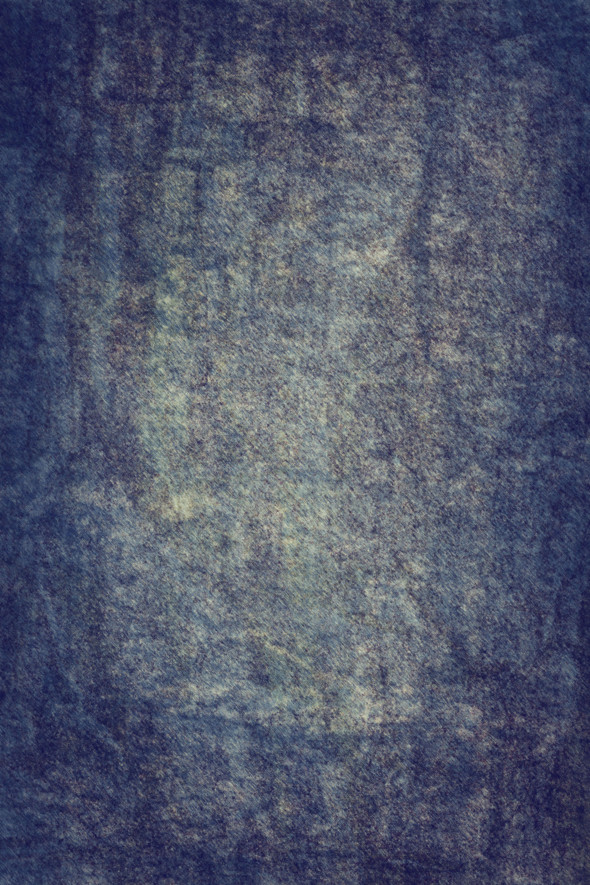


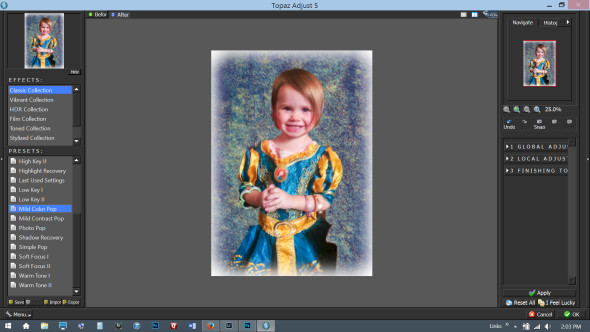
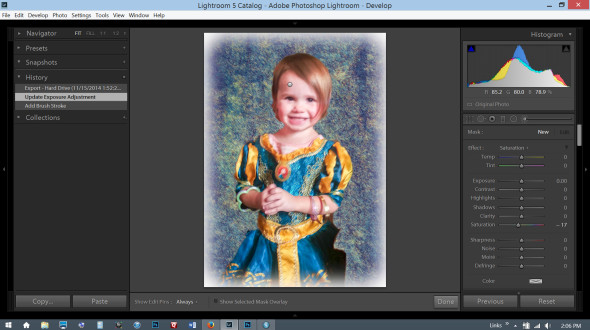



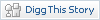






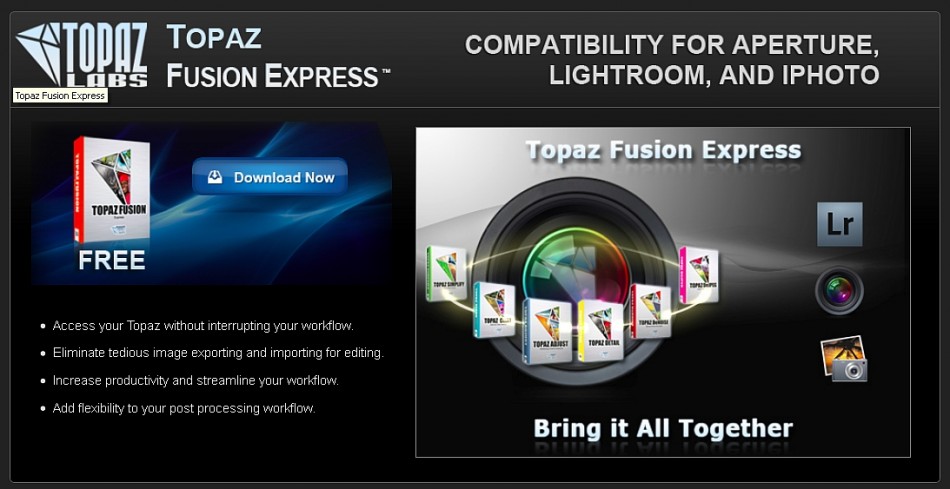
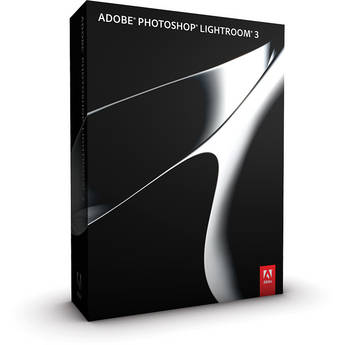
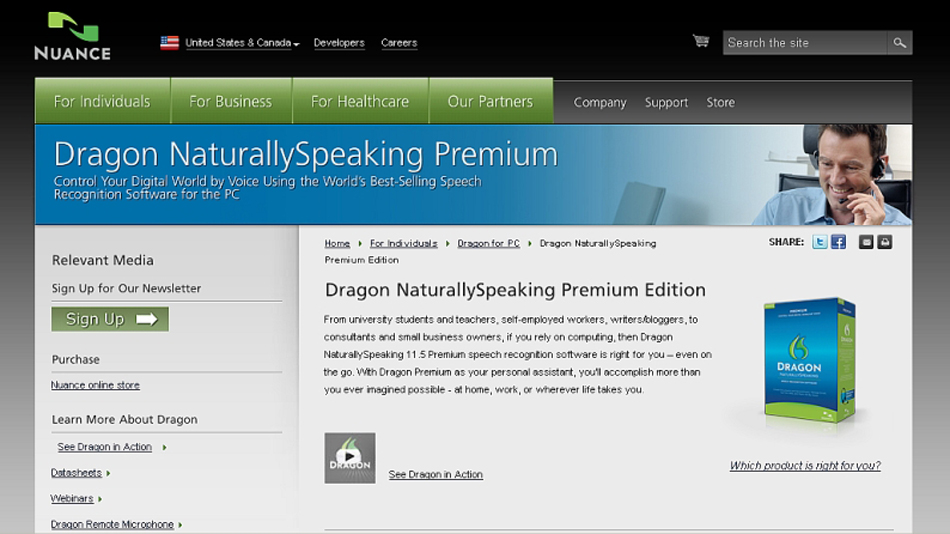

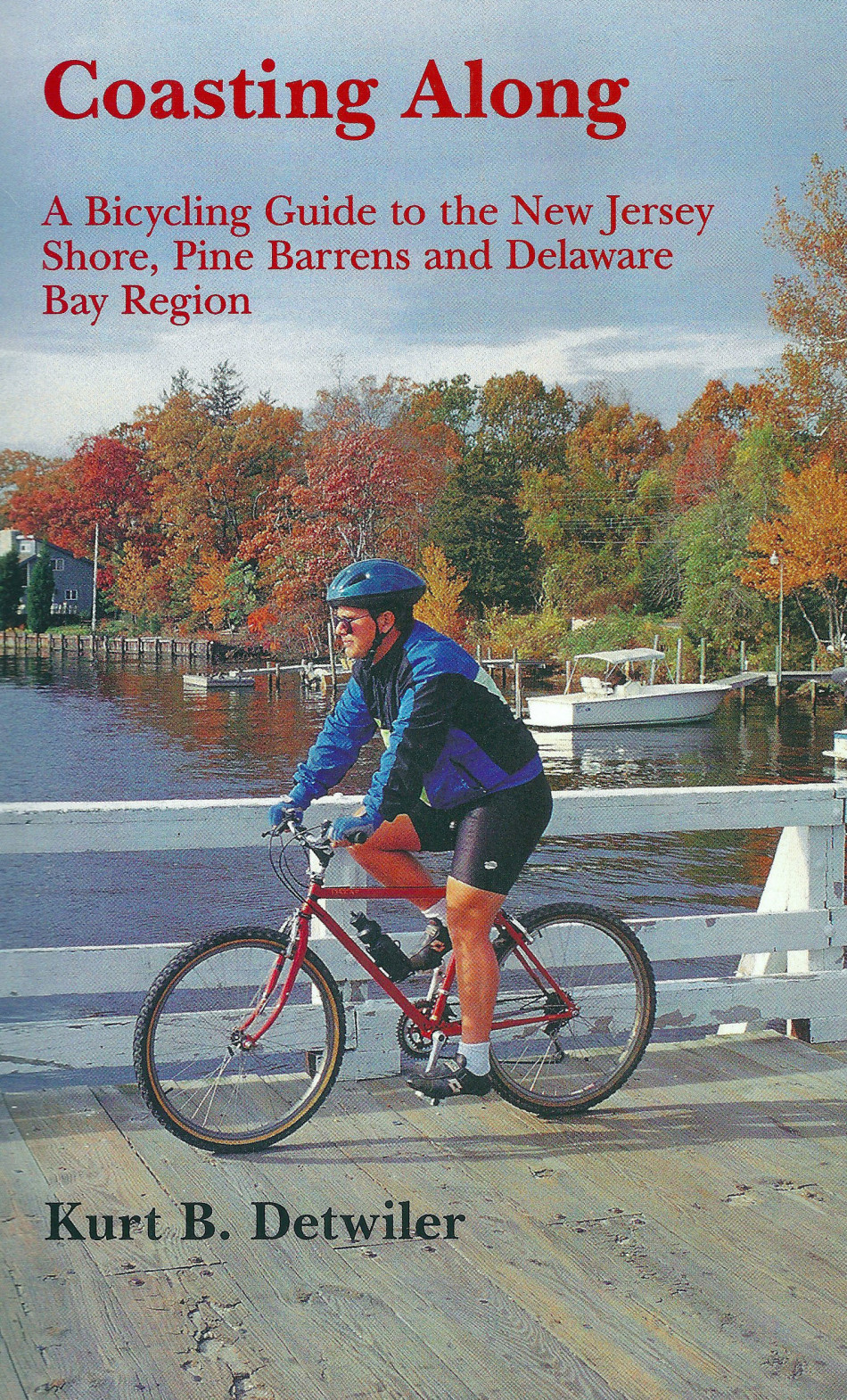
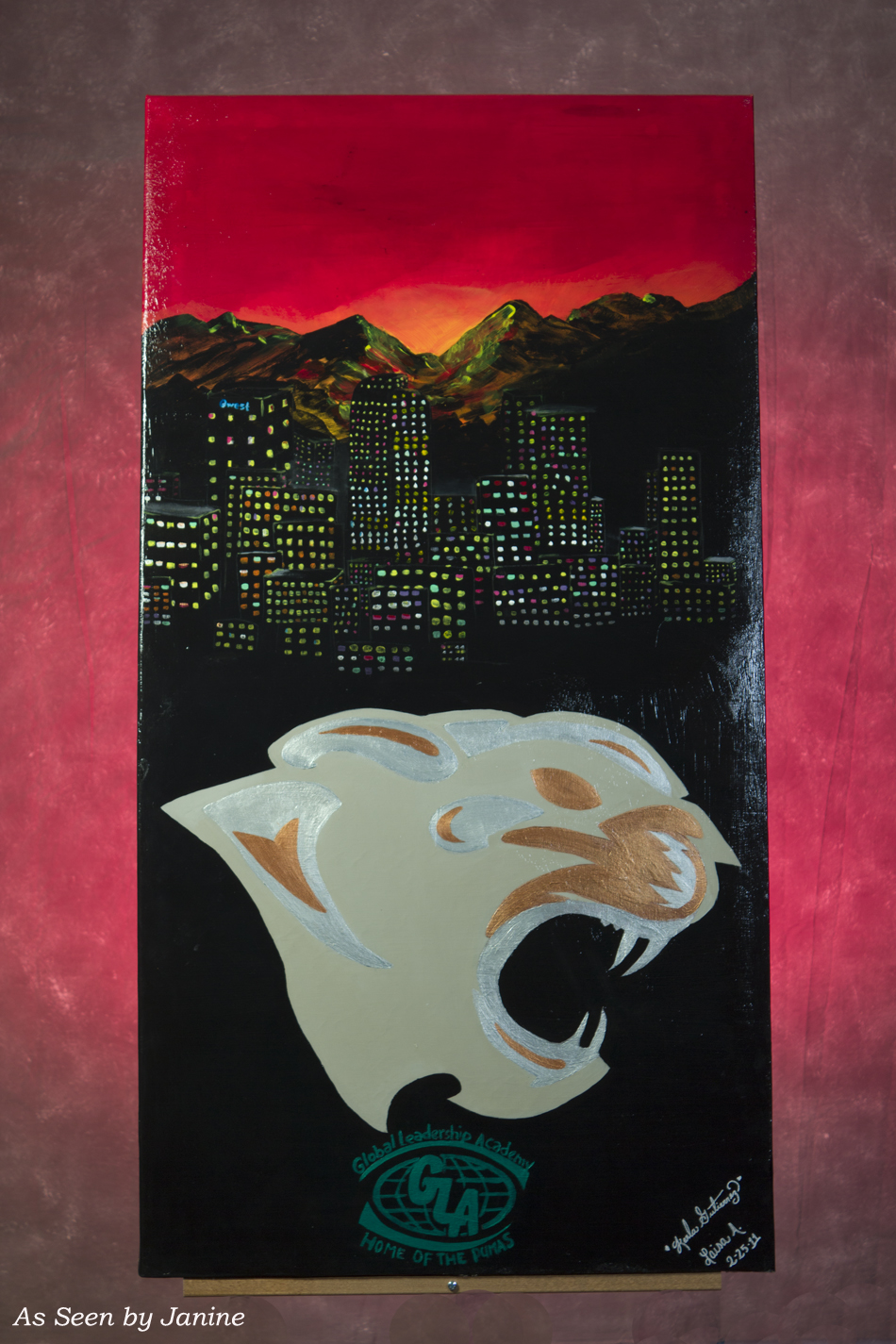

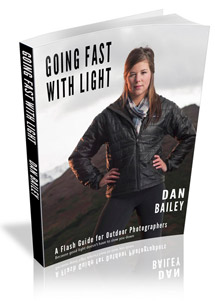


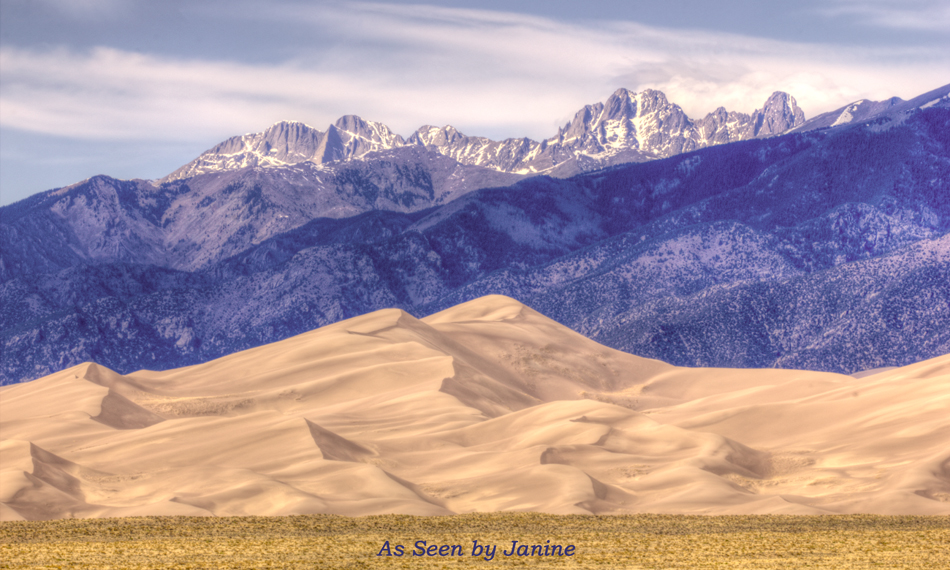
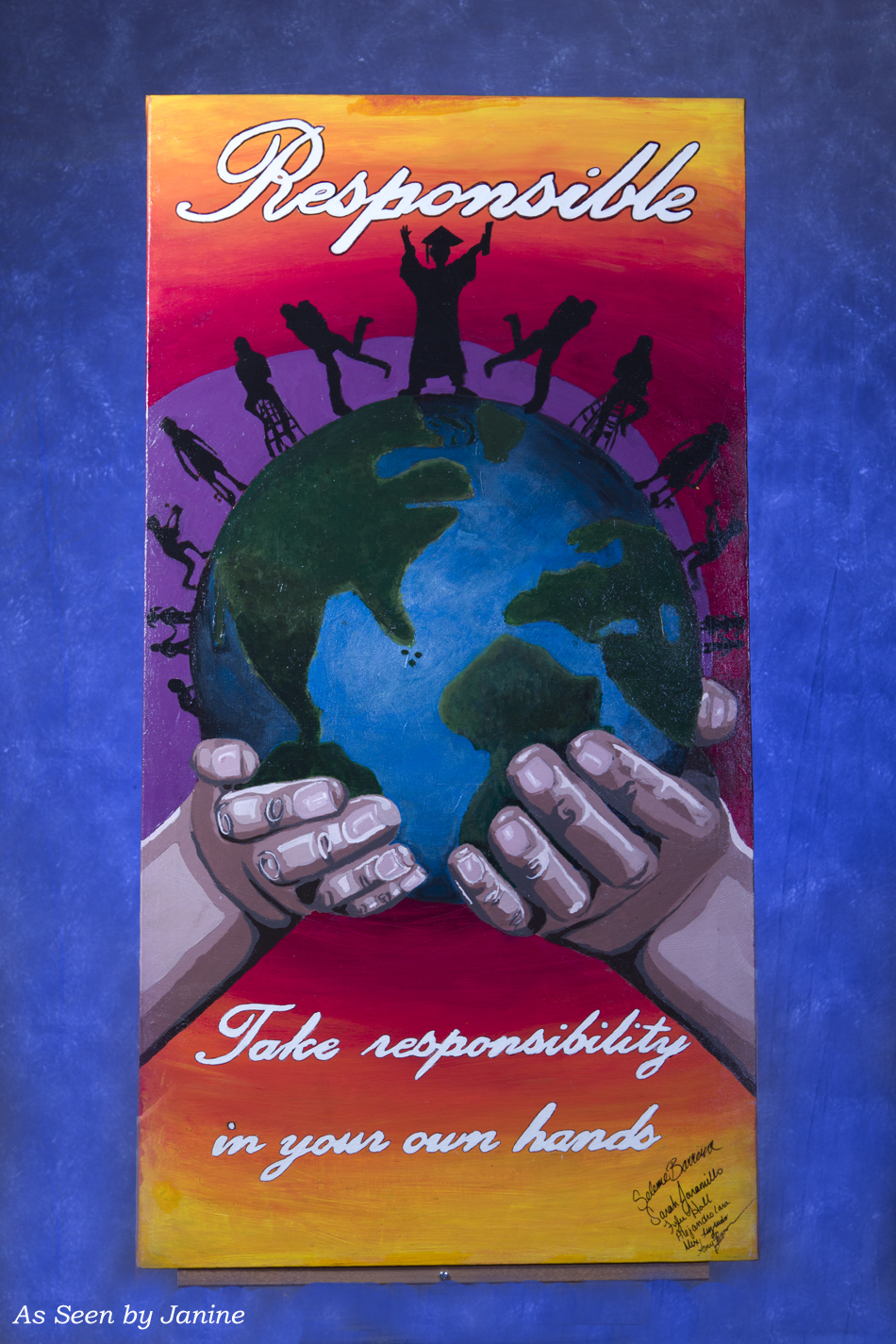
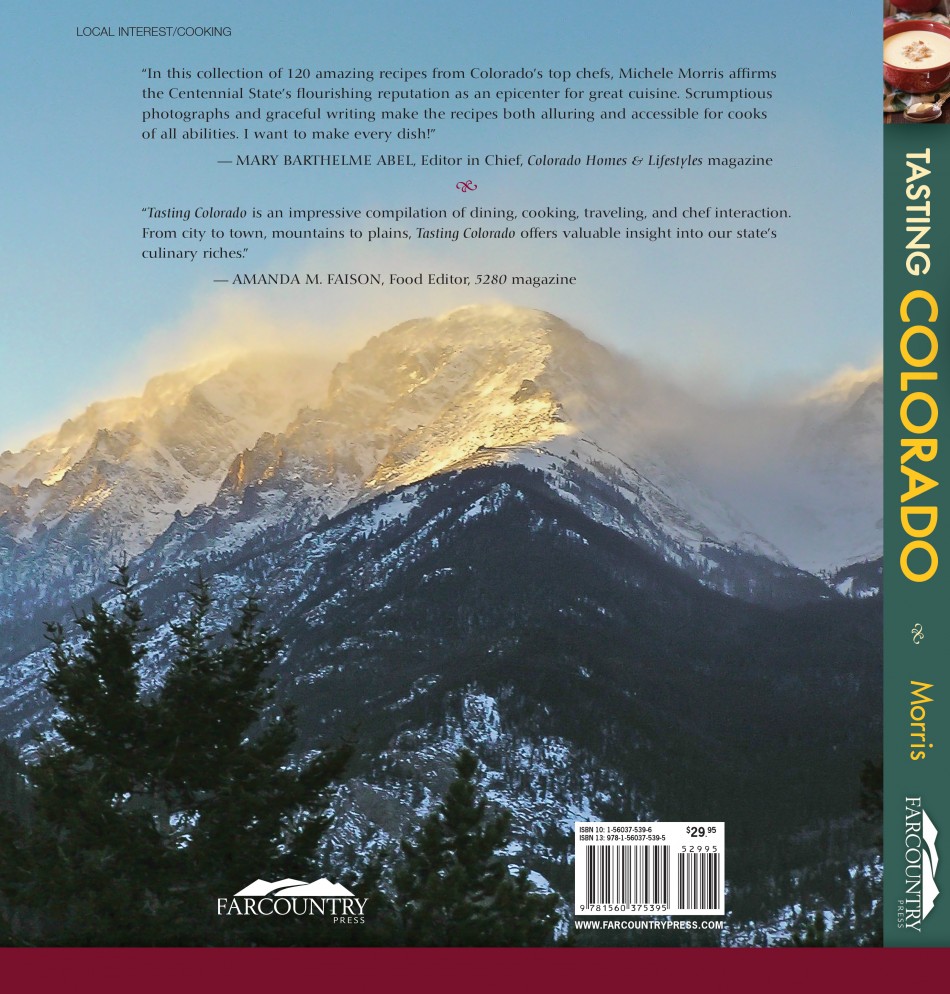


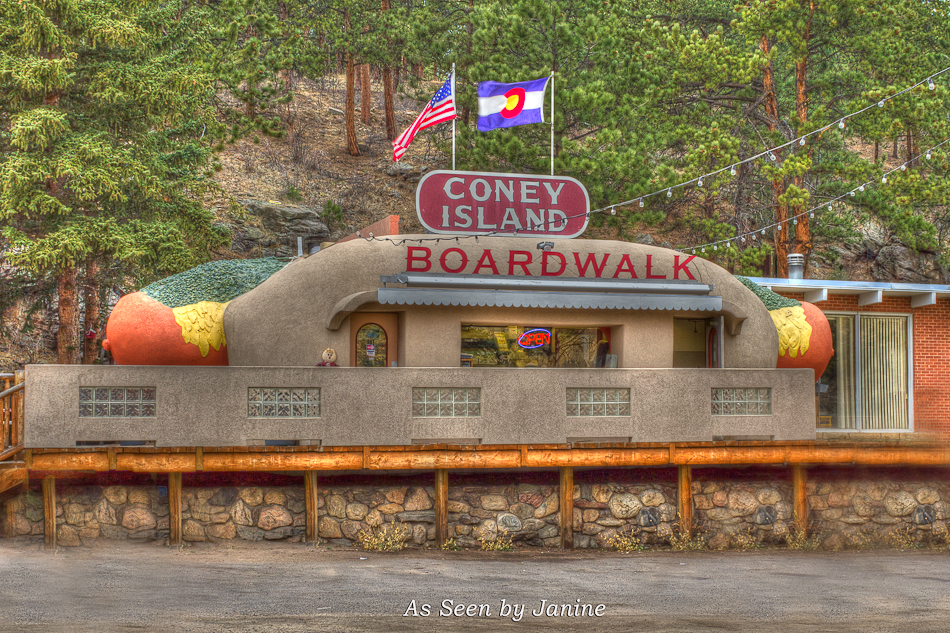
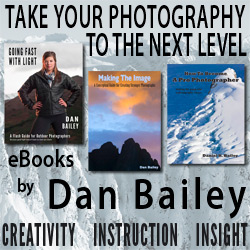



Leave a Reply